Have you ever recorded audio only to discover it sounds terrible due to background noise, echo, or low-quality equipment?
You might think the only solution is to invest in expensive software or equipment, but that's not the case.
In this article, we'll explore how Adobe Audio Enhancer works, what it can and can't fix, and how to use it to improve your audio quality.
What is Adobe Voice Enhancer?
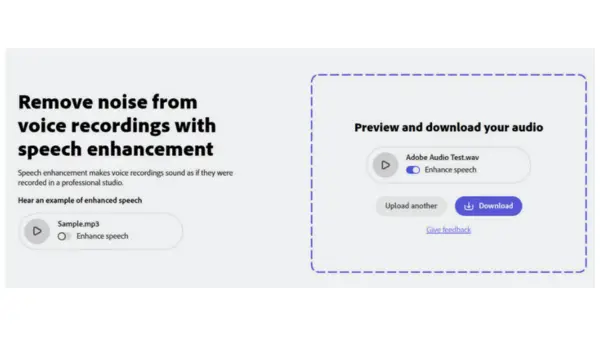
The Adobe Audio Enhance is designed to remove background noise, reduce echo, and improve the overall sound quality of your audio recordings. You simply upload your audio file, and the tool does the rest.
How to Use Adobe Voice Enhancer
To use the "Adobe Enhance Speech" feature inside Adobe Podcast, visit podcast.adobe.com and click on "Try it Out" under AI-Powered Audio.
You'll need to sign in or request access to the tool.
Once you have access, you can upload your audio file and let the tool process it. It's that easy!
What Can Adobe Voice Enhancer Fix?
Adobe voice enhancer is a powerful tool, but it's not a magic wand. It can fix many common audio issues, such as background noise, echo, and poor microphone quality.
However, it's not designed to fix all audio issues.
For example, Adobe audio enhancer can remove plosives like "p" and "b" sounds, but it may not be able to handle sibilance like sharp "s" sounds.
It can also remove accidental taps on the microphone, but it may not be able to handle loud noises like construction work going on outside.
Testing Adobe Podcast
Using low quality microphone - Adobe Voice Enhancer was able to remove background noise and improve the overall sound quality.
However, it couldn't fix all the issues with the microphone, and the processed audio sounded somewhat artificial.
Handling echo - Adobe AI Voice Enhancer was able to minimize the echo and improve the overall sound quality.
Handling noise - Adobe AI Audio Enhancer was able to remove most of the handling noise, making the audio sound much smoother.
To perfect the audio quality with more manual control, please check out our audio improvement tutorial




