Making faceless youtube videos using AI tools is easier than ever. There are so many tools available, but first we need to understand how the process works step by step.
Why Faceless YouTube Videos?
Faceless YouTube videos, also known as "screen recording" or "screencast" videos, have become increasingly popular for a few reasons.
One of the main reasons is that they allow the content creator to focus solely on the information they are presenting, rather than their appearance. This can make the video feel more professional and less distracting.
Additionally, faceless videos can be created more easily and cost-effectively than videos that include the creator's face. Furthermore, for introverted individuals who may not be comfortable being on camera, faceless videos provide an alternative way to create and share content without feeling self-conscious.
These videos have also been found to be more effective at retaining viewer attention and providing a more immersive learning experience.
Generate Video Script First
Start the video editing process by providing a video script first. Plan what is going to be presented in the video first.
We can hand write or use AI tools like JasperAI or ChatGPT to help us come up with a script or rewrite a script.
Using JasperAI
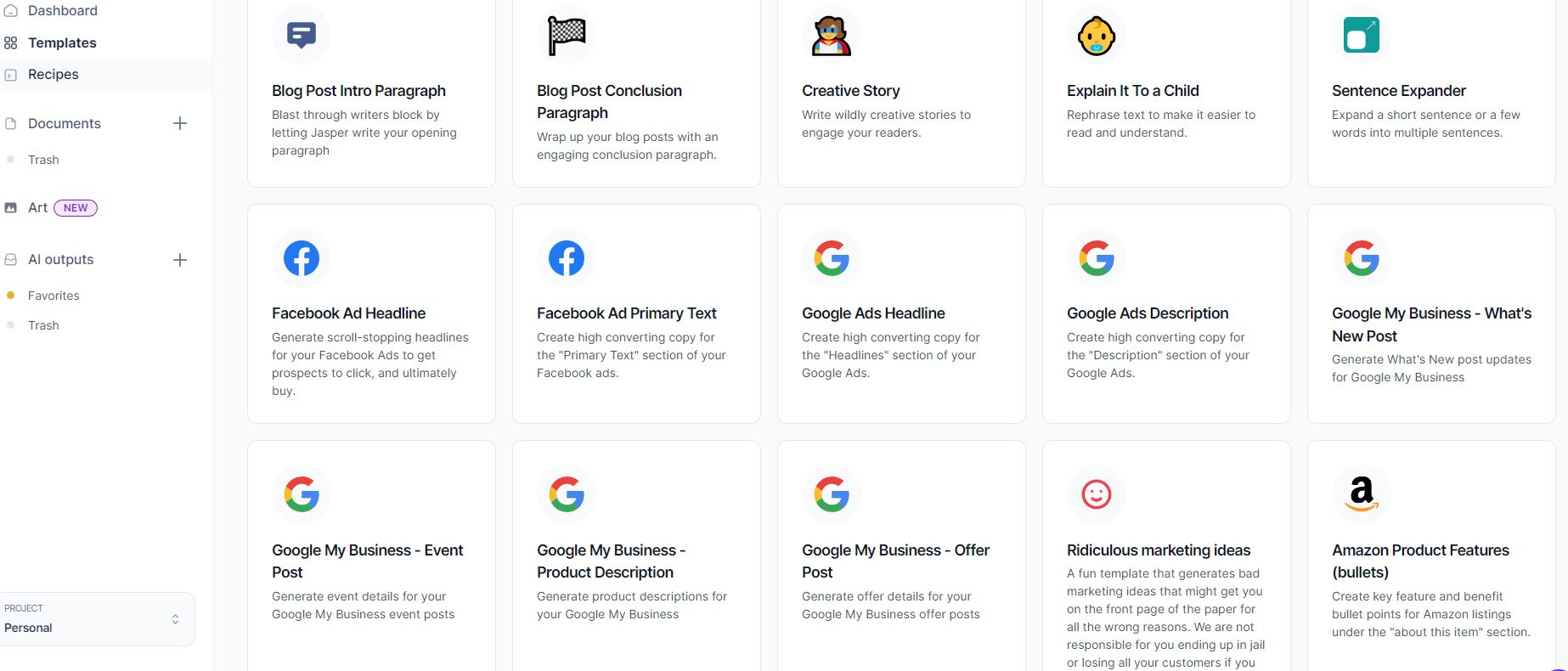
There are tons of templates JasperAI offers to write content or copy to help eliminate writers' block.
Using ChatGPT
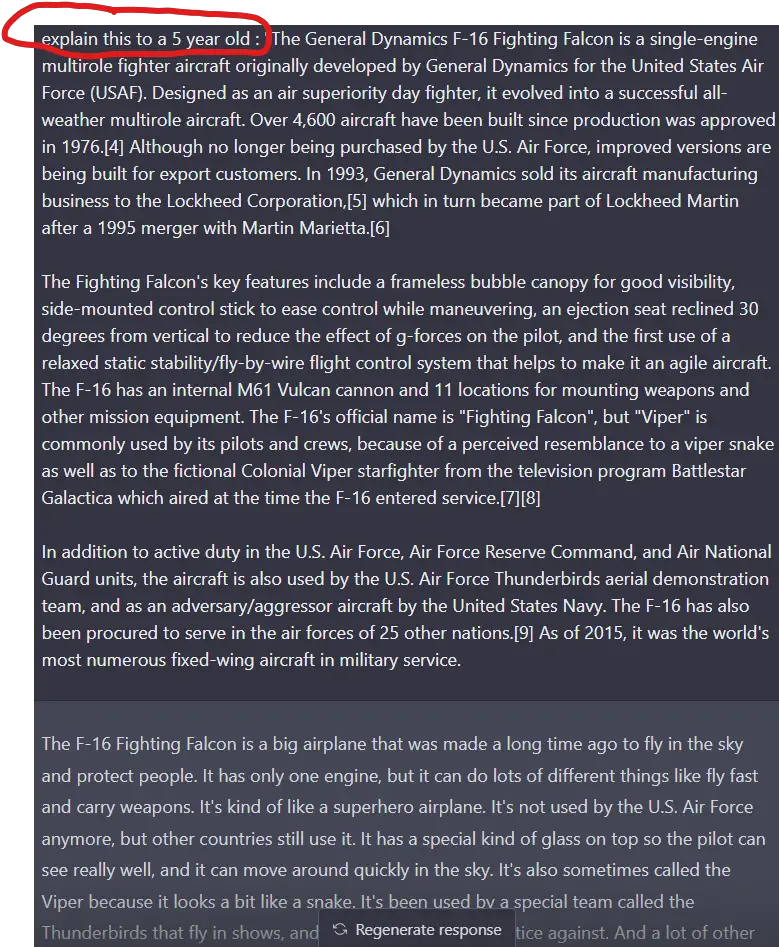
Users can easily generate a script by specifying desired prompts such as content, tone, and writing style to the AI. However, it is important to note that AI-generated content is not favored by most search engines.
Therefore, it should not be used as 100% of the content in a single prompt and should only be used for specific parts of a topic and to generate additional ideas.
Ask ChatGPT To Rewrite Script
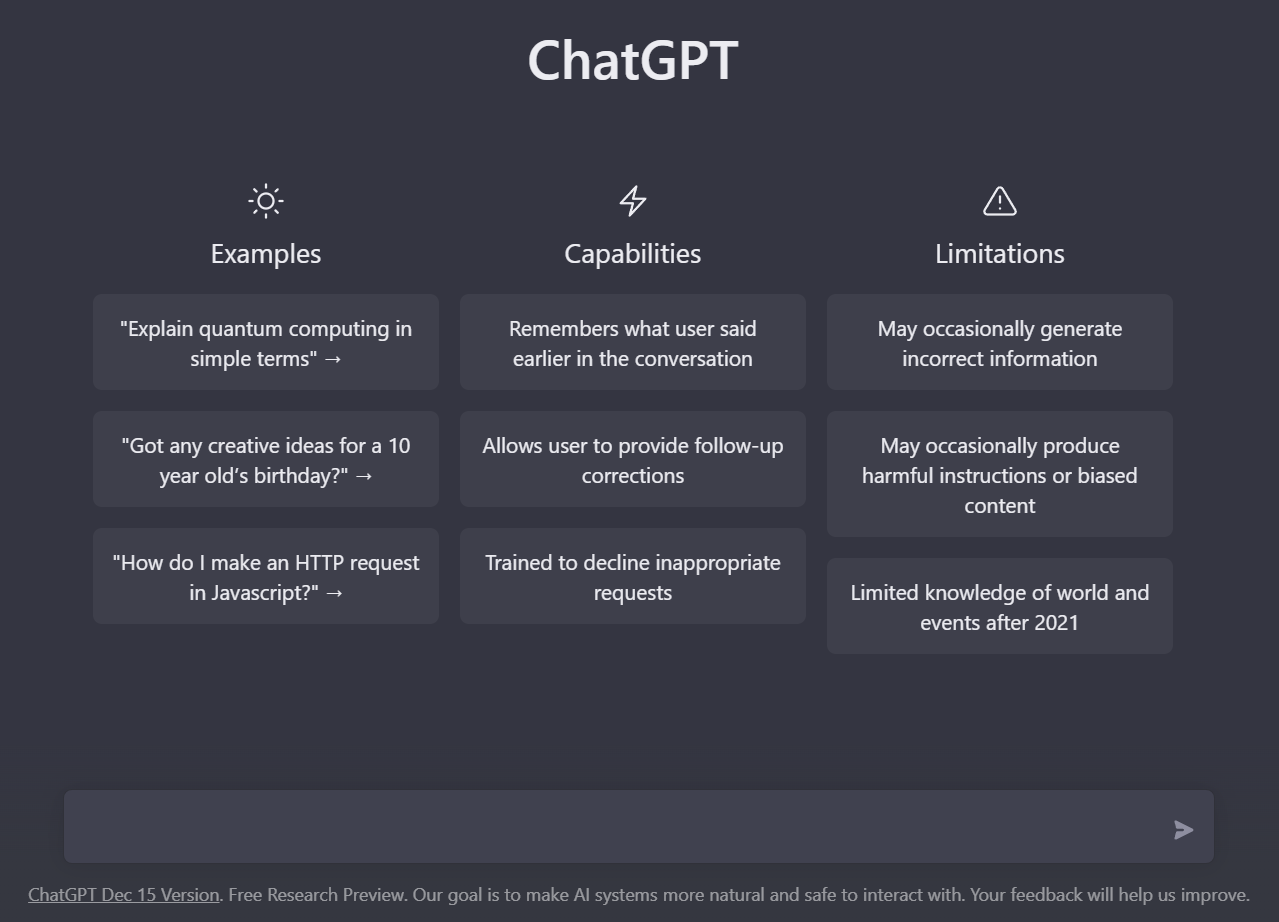
We can also turn a well written article into a script best presented in video format to cross promote the content on the internet to build topical authority.
ChatGPT can rewrite an article and make it sound more appropriate for video narration.
Please note that these AI tools can help you, but it can't do everything for you. The user has to have minimum knowledge of the topic to detect AI errors and prompt the AI what to do.
If you need some help coming up with ideas, please check out our article writing guide.
Generate The Video Use A Script To Video Tool
Use a script to video tool to edit your written text into a video with much faster editing speed than using traditional timeline editing method.
These tools can also turn an blog post into video, simply by providing a URL to the blog post. It can also add subtitles and create video highlights.
In this article, we recommend Pictory.ai
Step 1. Enter the script in the text prompt box
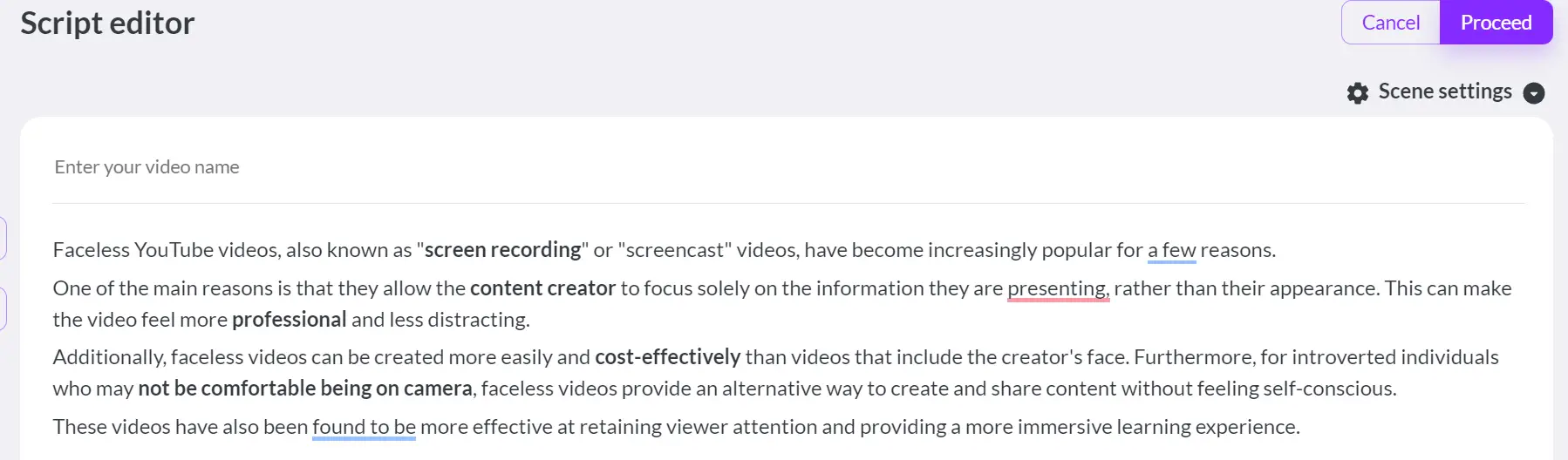
Paste the written script into the prompt box and highlight important keywords that you would like good visuals to pair with, and then hit proceed.
Step 2. Select a template and video aspect ratio
The template will generate a storyboard and go through its media database based on the content provided. It will find relevant stock photos and B roll videos based on keywords in the script.
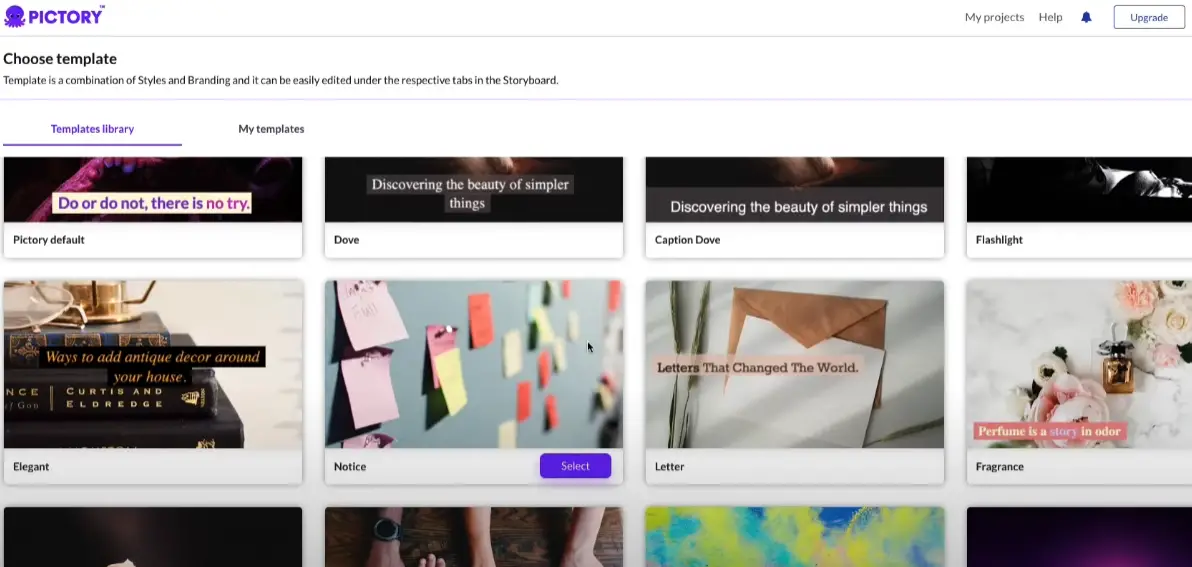
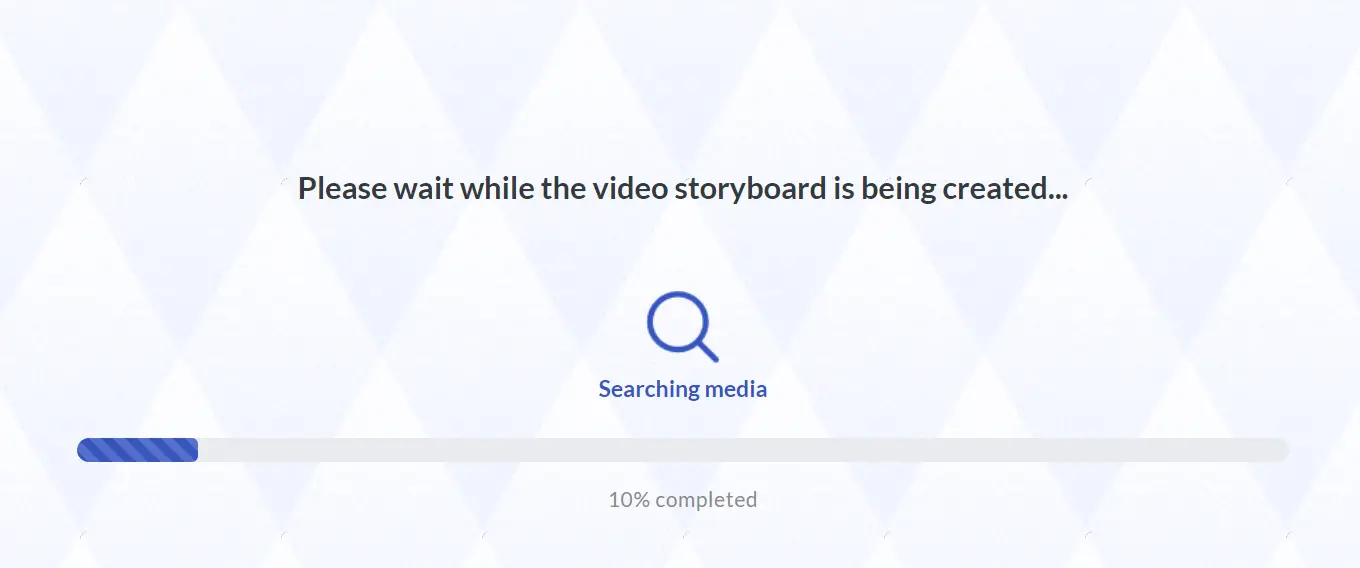
Step 3. Storyboard will break down the script into scenes
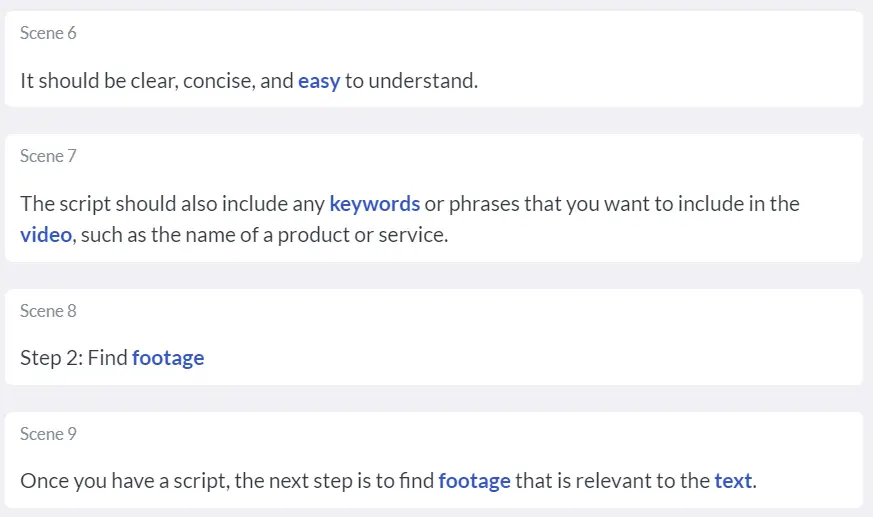

This is a extremely fast method to add relevant B roll footage to the video based on the keyword found in the script.
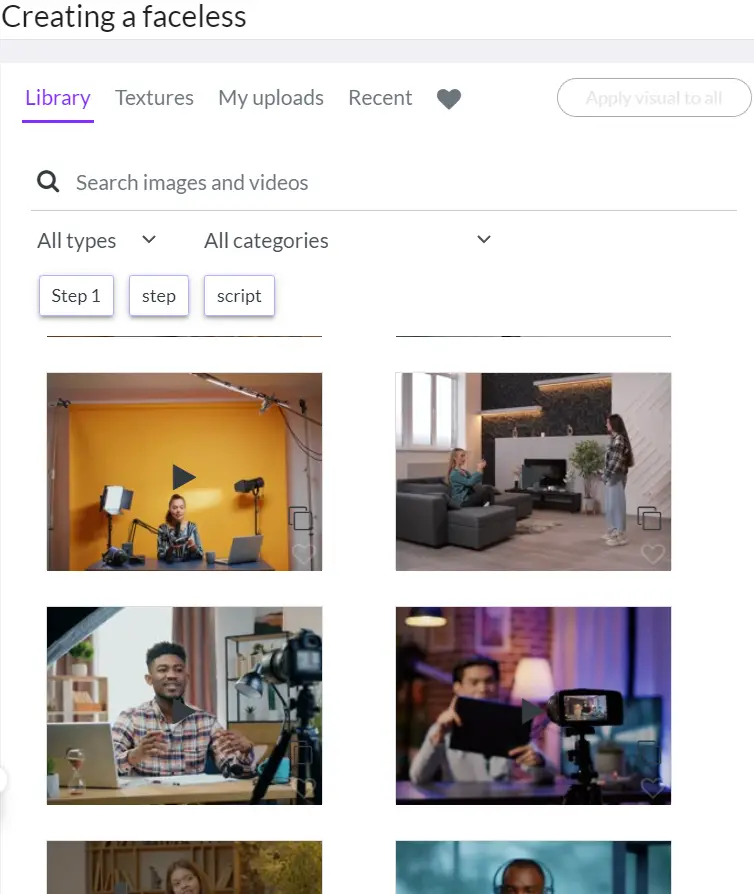
The user can select videos from the library or upload their own footage. The flexibility and time saving of a tool like this is amazing.
If using traditional timeline editing method, this can take a long time to mark the entire video and edit. A tool like Pictory.ai can automatically mark the entire video based on text.
Step 4. Edit Scene Duration
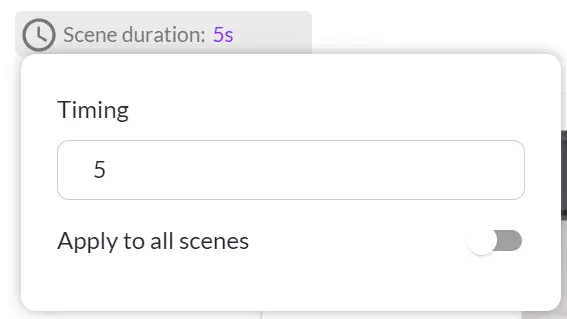
The user has the ability to adjust the duration of each scene, allowing them to control the length of B roll footage playback.
Step 5. Add Voiceover
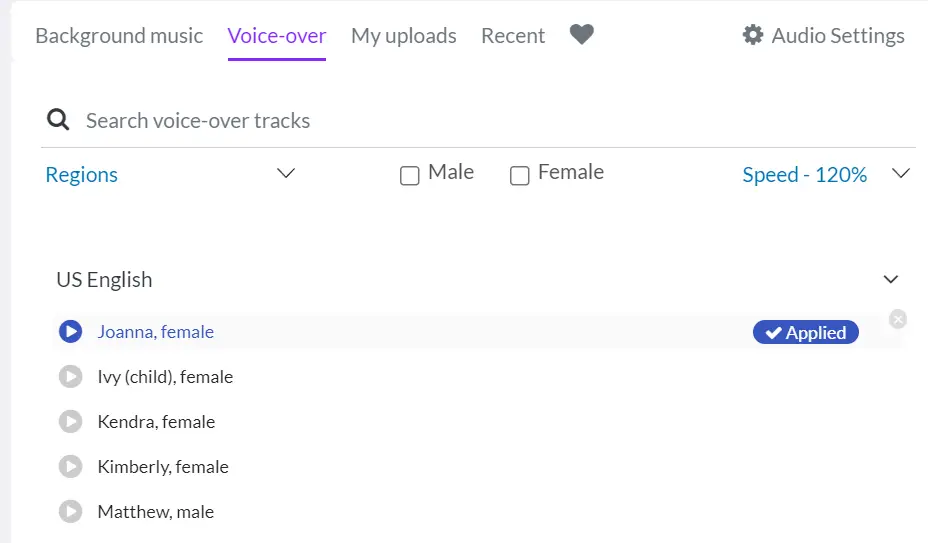
The user can now add voiceover and royalty free background music to the video with just a few clicks.
There are tons of audio files and AI Voice Avatar profiles to choose from the library.
If you don't like the AI voice provided, you can use a high end text to speech software to get the voice you want. We recommend MURF, DescriptAI or WellSaid for faceless YouTube videos with more voice reflection and tonality.
Once you are happy with the audio, hit preview and then generate the faceless video for YouTube.
Step 6. Generate Video
Finally, preview the video and generate the video. Pictory.AI is a time saving tool to make high quality faceless YouTube video that it would take hours to do on traditional video editing software like Adobe Premiere.
You can click here to get a free trial. No credit card is required.
