This guide goes over a 5 step process on how to create video captions using Descript AI.
With Descript AI, you can easily turn your video into a script and add captions to it in just a few simple steps. Here's how:
Step 1: Convert Video Into Script
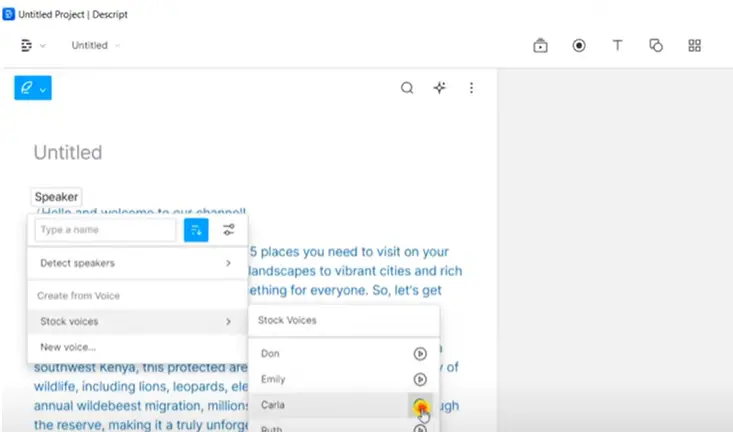
To convert your video into a script, Simply upload your video file to Descript AI. The software will automatically transcribe the audio and create a text-based script.
- Open Descript AI and sign in to your account.
- Click on the "New Project" button on the top right corner of the screen.
- Choose the "Transcription" option from the dropdown menu.
- Upload your video file by clicking the "Upload Video" button.
- Wait for the transcription process to complete. This may take a few minutes, depending on the length of your video.
- Once the transcription is complete, you will see a text-based script of your video on the screen.
- To edit the script, simply click on the text and make any necessary changes.
- When you're satisfied with the script, click the "Save" button to save your changes.
Step 2: Remove Filler Words
Before choosing the right font for your captions, it may be helpful to remove filler words from your script. Filler words like "um" and "ah" can make your captions cluttered and difficult to read. Here are the steps to remove filler words in Descript AI:
- Go to the "Script" tab in the top menu.
- In the "Script" tab, you'll see the text-based script of your video.
- To remove filler words, simply select the filler word and hit the "Delete" key on your keyboard.
- Repeat this process for any additional filler words in your script.
- When you're finished removing filler words, click the "Save" button to save your changes.
Step 3: Choose the Right Font
The editor can choose the font for your captions. Descript AI offers a variety of font options, so you can pick one that fits your brand and the tone of your video.
- Go to the "Styles" tab in the top menu.
- In the "Styles" tab, you'll see several options for font style, size, and color.
- Choose the font style that you like by clicking on it. You can preview the font by looking at the sample text.
- Adjust the font size as needed by using the slider or typing in a specific size.
- Change the font color if desired by clicking on the color picker and choosing a new color.
- Repeat these steps for any additional font styles you want to add (e.g. for different types of captions, such as speaker labels).
- When you're happy with your font choices, click the "Save" button to save your changes.
Step 4: Pace the Captions
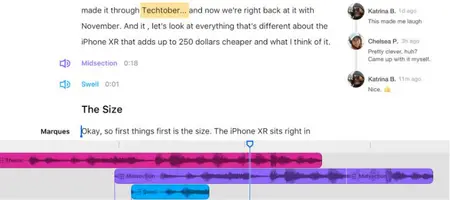
The video editor should always pace the captions so that they match the speed of the person speaking in the video. Descript AI allows you to control the timing of your captions, so you can make sure they are in sync with the audio.
- Go to the "Timing" tab in the top menu.
- In the "Timing" tab, you'll see a visual representation of your script, with each line of text corresponding to a section of the video.
- To pace the captions, simply click and drag the edges of each caption to adjust its start and end times. Make sure the captions match the speed of the person speaking in the video.
- If you need to adjust the timing of multiple captions at once, you can select multiple captions by clicking and dragging your mouse over them, or by holding down the "Shift" key while clicking on each caption.
- Repeat these steps to pace all of the captions in your video.
- When you're satisfied with the pacing of your captions, click the "Save" button to save your changes.
Step 5: Estimate Script Time (Optional)
Finally, you can use Descript AI to estimate the time it will take to read your script at your desired reading speed. This will help you determine how long your captions based on the text script you have. It can quickly estimate how long a video should be.
Hope you find this blog post helpful. If you are a content creator that needs voiceover or caption work done. Please check out Descript AI today.

